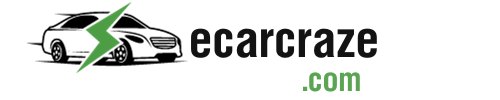The Tesla app allows users to monitor various Tesla products, including Tesla vehicles. While this application is crucial in improving its usability, it’s also prone to issues. One of these issues is the application not refreshing.
But Why is the Tesla App not refreshing? Usually, a glitch with the application and connectivity issues are the main reasons for this refreshing issue. However, outdated software may also be a cause. Perform a soft reset on your car, which usually fixes connectivity issues.
The article discusses more about this issue where your Tesla App fails to refresh and update information. Read on to learn the solutions.
Why Is Tesla App Not Refreshing? Possible Reasons and Solutions
Tesla app is a phone application for Android and IOS that allows users to access various Tesla products. These products include Tesla vehicles, Powerwall, and Tesla Solar Inverter.
The Tesla application’s failure to refresh is among the most reported issues by reviewers on both the App Store and Play Store. The application would show your last seen as hours or days ago even though you were using it at the time.
The issue makes it hard for the users to monitor various car functions, including the battery status and charge level. Sometimes, the location may also fail to update.
However, some users report that they can perform other application functions and drive the vehicle without issues. Following are the potential reasons why you’re faced with this issue and the solutions.
1. Application Glitch
One of the possible reasons the application is not refreshing is due to a temporary software glitch. These temporary glitches and bugs can prevent the Tesla application from refreshing and updating the various car functions.
Among the most common reasons software glitches occur is memory management problems. However, the following solutions usually clear the glitches and get your Tesla App to refresh and work.
# Solution 1: Force Close The App
One of the solutions to the Tesla application not refreshing is forcing it to close. This usually clears glitches, and the application can refresh and work as usual. On most devices, quickly double-clicking the home button displays all the open apps. Swipe the Tesla App upwards to force it to close.
# Solution 2: Restart Your Phone
Some users with this issue managed to get the application working by restarting their phones. If force closing the Tesla application doesn’t fix this issue, restart your phone and test the application afterward.
# Solution 3: Clear Cache
If the application still doesn’t refresh after restarting your phone, The next step is to clear the cache. Clearing the cache deletes the app’s temporarily stored files, which can help you remove the bug.
Follow the steps below to clear the Tesla app’s cache on either iPhone or Android.
a) iPhone
Follow the following steps if using an iPhone.
- Step 1. Tap on the settings icon.
- Step 1. Tap on general settings.
- Step 1. Tap the iPhone storage option.
- Step 1. Scroll and search for the Tesla app and tap on it.
- Step 1. Press the Offload App to clear the cache.
- Step 1. Tap Reinstall App to reinstall the Tesla App.
Watch the following video for a better understanding.
b) Android
Follow these steps if using an Android phone.
- Step 1. Tap the setting icon.
- Step 2. Tap on Apps and Notifications.
- Step 3. Tap on App Info.
- Step 4. Scroll down to the Tesla App.
- Step 5. Tap the App.
- Step 6. Tap on Storage & cache.
- Step 7. Tap on the clear cache option.
Solution 4: Reinstall The Tesla App
The other solution to the Tesla App failing to refresh issue is reinstalling the application. Ensure you have your credentials since you’ll need to log in to your account again.
On iPhone, the steps to follow are the steps discussed under clearing cache. However, instead of tapping the Offload App option, click the Delete App option. Afterward, click on the App Store application and search for Tesla App. Click Get to download it.
On an Android phone, go to the Google Play store and tap on the Tesla App. You’ll see uninstall and open options. Tap on the uninstall option to uninstall it. Afterward, tap on the Install button to install the Tesla App again.
2. Outdated Software
Your Tesla App will fail to refresh if it’s outdated. When outdated, the application’s communication with the car can be disrupted, causing this issue. Visit the App Store or Google Play Store to update the Tesla App.
3. Internet Connection Issues
Another possible reason your Tesla App doesn’t refresh is when there are internet connection issues. Connection issues will cause the app not to communicate with the vehicle and fail to get updated information and refresh.
Ensure you have a strong connection between your phone and the vehicle. Some users also had some luck disabling home Wi-Fi and using cellular to connect to their Tesla.
4. Car Issues
Another possible reason the Tesla App is not working is due to a car system issue interfering with connectivity. The solution is to reboot or perform a soft reset on the vehicle to restart the system.
Follow the steps below to perform a soft reset on your Tesla.
- Step 1. Press on the brake pedal.
- Step 2. Hold the two scroll buttons on the steering for some time.
- Step 3. The touchscreen will go black.
- Step 4. Allow it time to restart.
- Step 5. Reconnect the App.
Check the following video for the steps to reset your Tesla.
FAQs
The following are questions often asked about the issue of the Tesla app is not refreshing.
In most cases, you can drive your car without the Tesla App. However, this application is crucial in monitoring the various car functions without physically getting into the car.
Yes, this issue where the Tesla app fails to refresh can cause the application not to unlock the car and doors as usual. When this happens, you’re locked out and must use either the Tesla key card or the key ring.
A Virtual Private Network (VPN) can cause the Tesla app to fail to refresh and update information. The VPN routes the internet traffic and can disrupt the network. Disable the VPN temporarily.
Final Thoughts
The issue of the Tesla App not refreshing is common when your car has remained offline for some time. Usually, you should start by checking the network connectivity and then the application. Clear the cache and, if necessary, reinstall the Tesla application.
Updating the application can also fix the issue. However, if you’re using the latest update, turn to the vehicle and check for issues. Perform a soft reset following the steps discussed in the article to fix the issue.

I am an experienced guide in electric mobility, offering clear and expert guidance for those venturing into the world of electric vehicles.
Through collaborations, research, and hands-on experience, I navigate readers through the evolving landscape of smart automobile technologies and the significance of renewables.