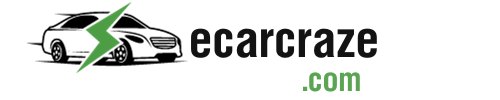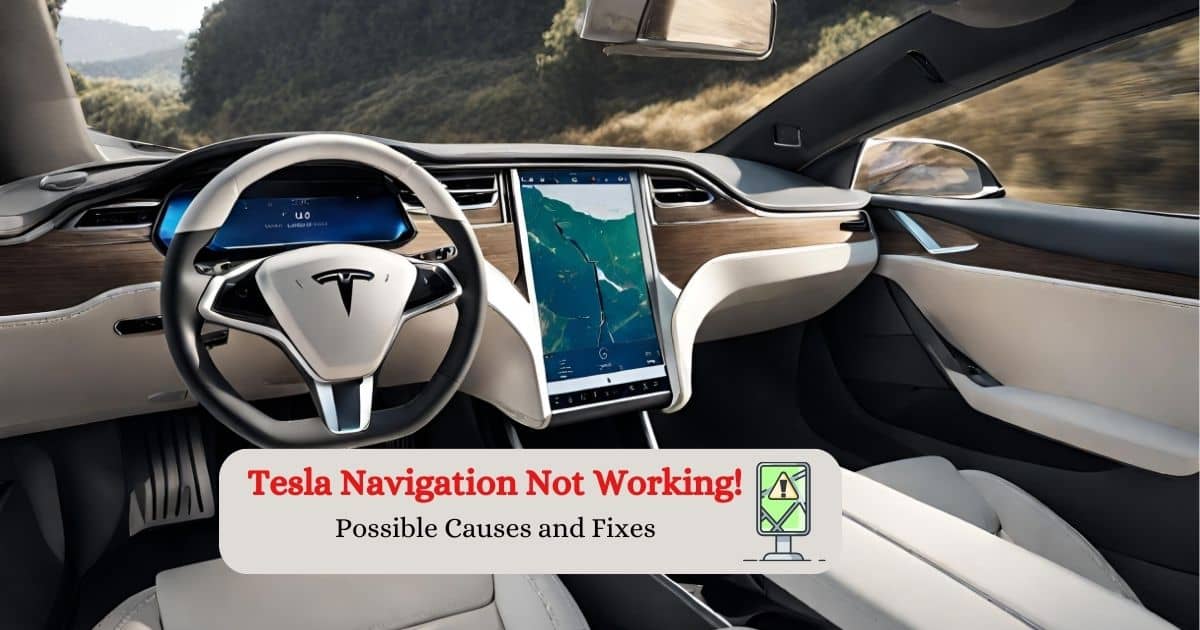With an overwhelming number of updates and features, it’s pretty normal for a Tesla car’s GPS to malfunction sometimes. Typically, a simple reboot fixes this issue, but often, some hard issues can cause this. So, why is Tesla navigation not working?
A software glitch or bug and poor network connection are the most common causes of navigation malfunction. It also occurs when your software isn’t updated, or the Navigation SD card is corrupted. Hardware issues and not renewing a premium connectivity subscription can also be the culprits.
Read on to find out why your Tesla’s navigation isn’t working and how to easily fix it.
Why Is My Tesla Navigation Not Working? – How to Fix

An updated software, a steady GPS signal, and an updated system are essential for proper navigation on your Tesla. Besides, uninterrupted data connection and functioning sensors and hardware are also necessary.
When any of these components are absent or malfunctioning, you’ll face issues while navigating. Here are the most common causes and fixes to this issue in short:
| Causes | Possible Fixes |
| Software Glitches, Bugs, and Cached Data | Reboot the system by pressing the scroll wheels for 30 seconds |
| Premium Connectivity Subscription Expired | Renew subscription for $9.99/month |
| The Navigation System Needs a Software Update | Check the Controls for updates and download the most recent updates if available |
| Corrupted Navigation SD Card | Reformat or remove the corrupted SD card |
| Hardware Issues | Locate and replace the damaged hardware components |
| Poor Network Connection | Connect to a stable and fast internet source |
Software Glitches, Bugs, and Cached Data
One of the most common causes of navigation malfunction on Tesla is software issues. Glitches or bugs in the navigation software cause a range of problems, from minor annoyances to more serious navigation errors.
Tesla’s navigation system relies on maps and routing data that are stored locally on the car’s computer. If this cached data is incorrect or outdated, it will affect the accuracy of the navigation.
Symptoms of software malfunction include frozen screens, maps not updating, and system crashing.
# How to Fix?
In most cases, a reboot or navigation reset fixes the software issues. Here’s what you need to do:
Tesla suggests you remove all types of USB devices and park your vehicle before performing a reboot. There are multiple ways to reboot the GPS, but using your scroll wheels is the easiest one.
- First, hold down both scroll wheels on the steering wheel until the touchscreen goes off and turns on again.
- It typically takes 10 to 30 seconds for the screen to restart. Now, the system is rebooted, and it has cleared saved cache data, software glitches, and bugs.
- For visual aid, you can follow this video:
Your Premium Connectivity Subscription Expired
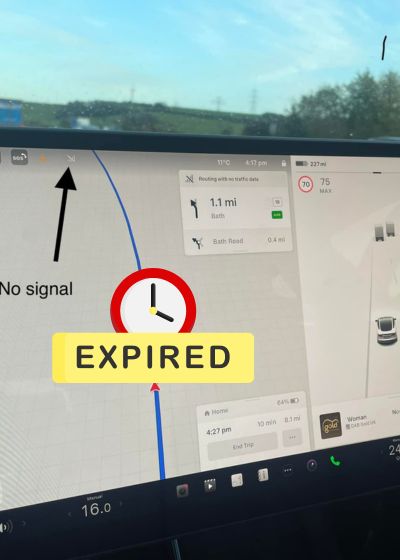
To access navigation, live traffic visualizations, satellite-view maps, etc., premium features, you’ll need a Tesla Premium Connectivity subscription.
If you’re not able to use these features anymore, the subscription has expired, and you need to renew it. Tesla charges $9.99 per month for the premium subscription.
# How to Fix?
You can use your Tesla head unit touchscreen or the Tesla App to renew your subscription. Here’s the process:
- Activate your touchscreen and choose the ‘Controls’ option. Tap ‘Upgrades,’ and you’ll be given an option called ‘Subscription to Premium Connectivity.‘
- If you have enough credit, choose ‘Swipe to Purchase.‘ Now, provide your credit card info or billing address as required.
- When the purchase is made, park your vehicle and update the software if available. You can use the advanced navigation features now.
If your Tesla’s premium connectivity has stopped working, read our guide on 10 causes and quick fixes for Tesla premium connectivity issues.
The Navigation System Needs a Software Update
The navigation system of your Tesla relies on up-to-date map data and routing information. If you don’t update your Tesla’s software regularly, the map readings won’t be completely accurate, and the system won’t show real-time traffic.
When there’s any software update available, you’ll see a yellow clock-like icon on your Tesla’s Controls screen.
# How to Fix?
Thankfully, Tesla provides over-the-air (OTA) software updates, so it’s convenient to ensure your car is running the latest software version. Connect to your Wi-Fi and follow either of the two ways given below:
- When you see the clock icon, tap on it to schedule the installation of the updated software. With the given prompt, you can update right away or fix a time to update later. Follow the on-screen commands to install the newest firmware update.
- Another way is to look for updates using the ‘Controls’ option on your screen. Go to the ‘Software’ option and see if any new firmware updates are available.
- Tap on ‘Software Update Available‘, and the scheduling screen will appear. Download and install the update instantly or schedule it for later.
Poor Internet Connection
A stable and fast internet source is essential to navigate through maps, route plans, and traffic data. If your internet connection is interrupted or weak, you won’t be able to update the map data and use advanced navigation features.
# How to Fix?
If you’re in an area with a weak cellular signal, try moving to an area with better reception. It’s best if you can connect the system to Wi-Fi for faster reception. In some cases, a simple system reboot can help reestablish a connection or resolve temporary issues.
Corrupted Navigation SD Card
Some Tesla models, such as the Model S and X, calculate routes using the map data stored on a navigation SD card. When the SD card is corrupted, it can result in missing or inaccurate map information. Therefore, the navigation might slow down, not update timely, or stop working at all.
# How to Fix?
To fix this issue, you need to reformat or replace the SD card. During the process, you’ll remove the MCU1 unit to extract the SD card. So, perform this only if you have sufficient knowledge and expertise.
Here’s what you need to do:
- Take a pry tool and remove the plastic shield and trim on the touchscreen. Use your screwdriver to remove any screws holding the unit in place.
- After removing all the screws, you can easily pull out the touchscreen. On the backside of the unit, there’s a small SD card slot. The SD card is usually clipped and held in place by captain tape or some other easy-to-remove retainers.
- Get rid of them and use your needle-nose pliers to extract the SD card. If the card is physically damaged, you need to replace it. Otherwise, connect it to your computer for reformatting.
Hardware Issues
Although rare, hardware problems can affect various components that are essential for navigation. The GPS receiver, speed and compass sensors, navigation screen display, and related wires can malfunction or get damaged.
If there are any hardware issues, you’ll notice multiple symptoms, such as incorrect directional information, a frozen screen, routes not updating, voice command malfunction, etc.
# How to Fix?
In this case, you should contact Tesla support or visit a Tesla service center. They will perform diagnostic tests to identify and resolve hardware-related problems.
To fix the GPS antenna, you need to spend at least $800. Whereas replacing the sensors costs $500 to $1000. If you’re replacing the entire MCU, it will cost more than $2700.
FAQs
Now, let’s take a look at some common queries Tesla owners often have regarding navigation and GPS not working.
Typically, Tesla GPS displays the wrong location after a software update. It can also be caused by motion-related features and incorrect time and date settings. To fix this, update the time and date on your Tesla and drive the vehicle for a few minutes.
To report navigation errors, tap on the ‘Voice’ button on your Teala’s steering wheel. Say ‘Feedback’ or ‘Navigation Error’ and briefly describe your issue. The service advisor will check out the software and map logs to diagnose the problem.
Your Tesla navigation guidance might not ‘talk’ or provide directions if the navigation guidance is muted, the volume is too low, or there’s a software bug. Touch the voice icon in the navigation menu to unmute navigation guidance.
Tap the speaker icon and move the slider up or touch + to increase the volume for audible navigation guidance. If this doesn’t work, there might be a bug in the software, which a reboot can fix.
Wrapping Up!
To fix the Tesla navigation that is not working, first, you need to know what causes it. Once you find out whether it’s a minor software glitch or a serious hardware issue, it becomes easier to fix the navigation.
You can reboot the system, renew your subscription, or connect to a stable internet source to solve the problem. However, if these measures don’t work, be sure to contact Tesla support to get the navigation and GPS fixed.

I am an experienced guide in electric mobility, offering clear and expert guidance for those venturing into the world of electric vehicles.
Through collaborations, research, and hands-on experience, I navigate readers through the evolving landscape of smart automobile technologies and the significance of renewables.