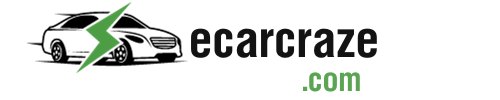With Tesla’s Premium Connectivity, you can stream any video or browse the internet all you want. However, due to expired subscriptions, a weak network, and outdated software, the feature might not work at all. So, how do you fix the Tesla Premium Connectivity not working issue?
First, make sure your subscription period isn’t expired and you’ve provided accurate information while subscribing. Update your Tesla software and sync it with the Tesla app. Connect to a strong network and perform a soft reboot if necessary. Finally, contact Tesla support to get the cellular antenna checked.
Read on to discover all the possible reasons why your Tesla’s Premium Connectivity has stopped responding and how to fix it.
Why Does the Tesla Premium Connectivity Stop Working? Easy Troubleshooting

From a basic subscription issue to hardware damage, there are many different reasons why Tesla’s Premium Connectivity stops working.
With this feature, you get satellite view maps, live traffic updates, internet browsers, video and music streaming, etc. If any of these isn’t working, here are possible causes and solutions to focus on:
Quick Fix: Software Reset
Before you try anything else, start with a software reboot or reset. For this, park your Tesla and locate the scroll buttons on your steering yoke or wheel. Press both buttons at once and hold for 30 seconds. When the screen goes off and turns back on, the system reset is done.
Subscription Not Activated Yet
Have you just subscribed to Premium Connectivity? If yes, the reason why you can’t access the premium feature might be the processing time. In some cases, Tesla takes 24 to 48 hours or even more to activate the feature for your vehicle.
What’s the Solution?
Wait for at least 2 days to allow the manufacturer to activate Premium Connectivity. Once done, you’ll be notified on your Tesla app or infotainment center.
Your Tesla App and Vehicle Aren’t Synced
To ensure smooth operation and remote access, it’s necessary to sync the app and the vehicle. Without a connected app, you can’t use premium features like remote climate control, live traffic visualization, music streaming, and video games through the Tesla app.
What’s the Solution?
First, make sure you’re logged in to the same account associated with your Tesla. Now follow these steps:
- Open the Tesla app and check the added vehicle list on the home screen. If your vehicle is not listed or shows disconnected, force close the app and reopen it.
- Restart your phone and turn on the internet connection. After that, log into your Tesla account.From your Tesla’s touchscreen, go to ‘Controls’, tap ‘Safety’, and choose ‘Allow Mobile Access’. Connect your Tesla to the internet.
- Turn on your mobile Bluetooth and click on ‘Pair’ when you see your Tesla’s information on the screen.
Expired Subscription
As you’ve paid for Premium Connectivity while subscribing, you surely know it’s going to expire in a while.
Whether it’s a monthly or yearly subscription, you should check the status to find out if the subscription period has expired. In this case, you won’t be able to enjoy any premium features.
What’s the Solution?
To check the subscription status for your Tesla, follow the steps given below:
- Open the Tesla app on your phone and locate ‘Upgrades’ on the menu. Tap on it and select ‘Manage Upgrades’ on the new tab.
- Now, look for the ‘Premium Connectivity’ option and click on it. Now, select ‘Manage’ and check if you need to subscribe again.
Account Information Not Verified
Sometimes the connectivity issue is caused by the wrong account and payment details. Make sure you have enough credit and that you provided all the correct information while getting your Premium Connectivity subscription.
What’s the Solution?
Here’s how you can check your payment and account info:
- From your Tesla’s touchscreen, go to ‘Controls’ and tap ‘Upgrades’.
- Now choose ‘Manage Upgrades’ and click on ‘Premium Connectivity’. You can check the necessary info in the drop-down menu.
Software Update Required
Tesla suggests that you must update both your Tesla software and Tesla app to enable premium connectivity. Otherwise, outdated software won’t support some advanced features that require up-to-date data.
What’s the Solution?
To update the Tesla software and the app:
- Go to ‘Controls’ on your Tesla’s touchscreen and tap on the ‘Software’ option. Choose ‘Software Update Preference’ and click on ‘Advanced’ if available. Once done, install the new version.
- If there’s any update available on the Tesla app, you can find it in the ‘Software Update’ section on the menu. You can also go to the App Store or Play Store to update and install the latest version of the Tesla app.
Weak Network
To establish a super-fast LTE cellular connection, your Tesla requires a stable internet connection. Weak network coverage means the signal strength is low. As a result, the Premium Connectivity features run slow or don’t work at all.
What’s the Solution?
Connect to strong cellular data or switch to Wi-Fi for a stable connection. If you’re already connected to a router, reposition it or use a Wi-Fi booster. You can reset your network settings. For this:
- Open your Tesla ‘Controls’ tab and go to ‘Safety & Security’. Choose ‘Reset’ from the given options and select ‘Reset Network Settings’.
Streaming Issues and System Overload
It’s possible that the connectivity issue isn’t related to your Tesla or cellular data. Instead, the service or feature you’re trying to access such as opening a music or video app and the subscription has expired.
If you’ve opened too many windows on your Tesla’s touchscreen, some connectivity features won’t work due to system overload.
What’s the Solution?
Renew your streaming subscriptions and delete all cache data from the settings. Also, run only one app or browser at a time.
Temporary Maintenance Breaks
During maintenance periods, Tesla services are often made inaccessible to the users. So, the Premium Connectivity issue can be a mere service outage.
What’s the Solution?
Check the official Tesla website and Facebook page for maintenance schedules. Simply wait for a few hours until the service break is over, and you’re allowed to browse again.
Regional Restrictions on Certain Features
Some streaming services, websites, and browsers put certain regional restrictions. If you’re trying to use the premium features on the go, some functions might not work for specific localities.
What’s the Solution?
Try to choose alternative routes to avoid some locations. Alternatively, use different browsers or streaming services for the time being.
Hardware Issue
In some care cases, the Premium Connectivity feature can malfunction due to a damaged cellular antenna. All Tesla cars come equipped with a cellular antenna that is used for both Standard and Premium Connectivity. Mechanical damage or obstructions can cause it to malfunction.
What’s the Solution?
Don’t try to fix the antenna yourself. Contact your Tesla agent to diagnose and fix the damaged antenna.
Final Words
When your Tesla Premium Connectivity doesn’t work, it’s mostly due to software or subscription problems. Thankfully, reboots, updates, or renewal of the service easily fixes this issue.
Always recheck the given information, signal strength, and app synchronization to avoid this problem in the first place.
If you’ve tried all the above-mentioned solutions and the issue persists, contact Tesla Support to report the problem.

I am an experienced guide in electric mobility, offering clear and expert guidance for those venturing into the world of electric vehicles.
Through collaborations, research, and hands-on experience, I navigate readers through the evolving landscape of smart automobile technologies and the significance of renewables.